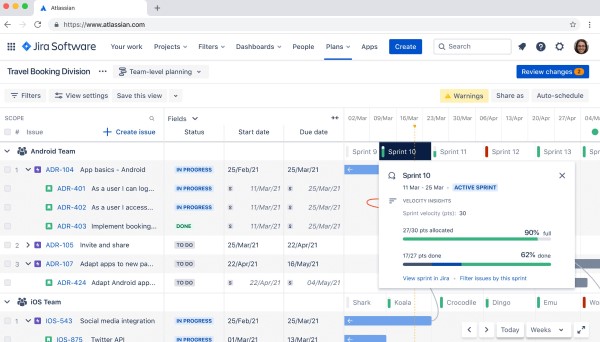on
Keeping your Jira board clean: a recipe for success
Good Jira hygiene and smart automation are essential for any engineering Scrum team. A cluttered board and messy backlog can seriously derail our focus and make it tough to ship new, usable software. As someone who has had the pleasure of being the Scrum product owner, I know firsthand how important it is to maintain an organized board. My goal is to keep things tidy, minimizing the time spent on maintenance so we can concentrate on what really matters—delivering value.
Whenever I encounter a chaotic Jira board or project, I’m reminded of Anthony Bourdain’s insights in Kitchen Confidential. He describes how a line cook thrives in an organized environment, and I see the parallel in our work. Just as a clean kitchen allows cooks to focus on their craft, a well-maintained Jira board empowers our team to streamline processes and enhance productivity.
So, how do we achieve that? Here are a few tips to elevate your Jira game:
- Regular cleanup session: Schedule time each Sprint for Backlog Refinement. This helps keep things manageable and ensures that everyone is on the same page.
- Clear priorities: Make sure tasks are prioritized clearly. This not only helps the team know what to tackle next but also minimizes confusion about what’s important.
- Automate where possible: Take advantage of Jira’s automation features. Whether it’s updating statuses or assigning tasks, automation can save time and reduce errors.
- Visual consistency: Use labels, colors, and custom fields to create a visually appealing and easily navigable board. This makes it easier for everyone to track progress at a glance.
- Encourage team input: Foster an environment where team members feel comfortable suggesting improvements. Collective ownership of the board can lead to more effective organization.
One automation change you might consider is to have Jira auto-sort your backlog. This keeps things organized for longer with a minimum of effort.
-
In your Jira board go to
Board Settings > Edit Filter Query -
Set the filter to order by due date:
project = MYPROJ ORDER BY DueDate DESC -
Now your backlog will be automatically sorted in descending order by the
Due Dateof all Jira tickets at all times. When new tickets come in, they’ll be placed in the correct relative order. Tickets with noDue Dateare listed at the end.
I’d also recommend adding the Due Date as a visible field in the Backlog items. Do this by:
- Navigate to your Jira board
... > Board settings > Card layout > Backlog > add in Due Date
With these changes, you’ll maintain a well-organized backlog that automatically syncs with your Jira Advanced Roadmaps—no extra effort needed.